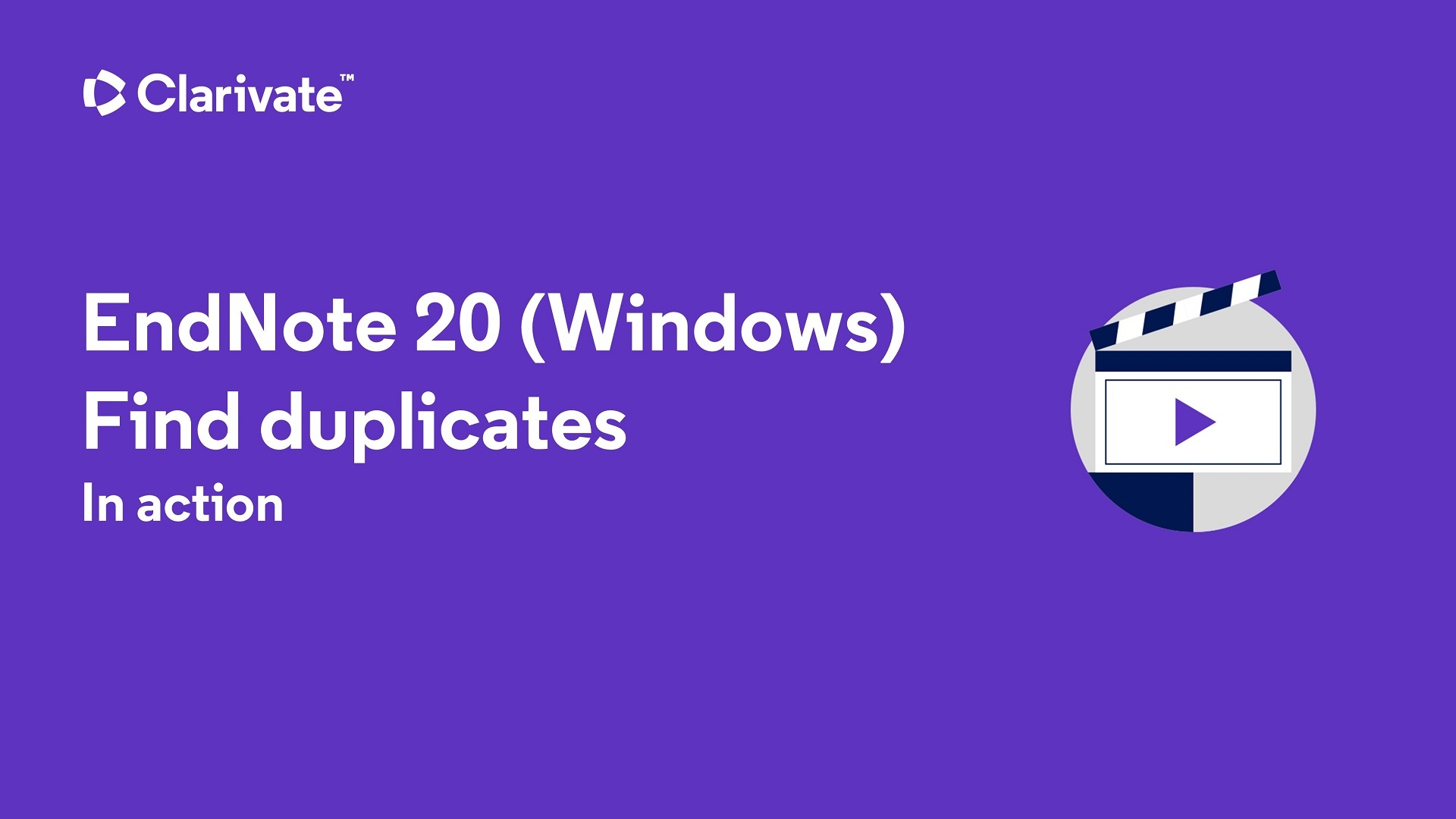Library Help
Q. Is there an easy way of finding duplicates in my EndNote library quickly and getting rid of the ones I don't want?
-
Browse:
- All
- FAQ's
-
Topics
- 44About the Library
- 80Borrow, Reserve, Return
- 10Copyright
- 15Disability Support
- 71EndNote
- 38IT & Printing
- 32Joining the Library
- 8Law Library
- 85Library Resources
- 24Library Search
- 33Reading lists
- 41Referencing
- 6Research Services
- 10Special Collections and Archives
- 14Study Spaces
- 31Subject & Skills Support
- 50Top Queries
Answered By: Lorna Smith Last Updated: Mar 27, 2023 Views: 1547
Answered By: Lorna Smith
Last Updated: Mar 27, 2023 Views: 1547
Yes there is a way of finding and removing duplicates in your library. We advise you do this on a regular basis, but particularly before you start to write up an assignment or piece of research. We recommend that you use EndNote Desktop to do this as the online version does not allow you to check for duplicates in groups, it always runs on the 'All my References' collection. You cannot customise the way the Online version compares references where as you can in the Desktop.
Please follow the instructions below:
- With the EndNote Library window open, click on the 'All References group' to show all references.
- From the 'Library' menu tab, choose 'Find Duplicates'.
- EndNote will display a 'Find Duplicates' dialog box, where you can compare duplicates and decide which version to keep and which to delete.
- For each set of duplicates, you have the option to:
- Click 'Keep This Record' to save that particular reference and throw the other one in the Trash.
- Click 'Skip' to leave both references in the library, intact. They will appear in a temporary Duplicate References group, so you can review them later.
- Click 'Cancel' - EndNote will display a list of all duplicate records, highlighting the most recently-entered version(s) of each duplicate reference. These records will appear in a temporary Duplicate References group from which you can review them. Do NOT simply move all references in the Duplicate References group to the trash, unless you wish to completely delete the reference from your Library, doing this will remove both the original and the duplicate record. If you move the selected (highlighted) references to the trash, they will be removed from the library, removing only the duplicate copies EndNote found.
To see this happening in action, watch the 'Finding Duplicates' video below.
Media
Was this helpful? 2 0
Comments (0)
Related Topics
Powered by Springshare; All rights reserved.